A good news for nexus 7 owners.Android 4.3 build JWR66V is now ready for your devices.But if u don’t like waiting for the update over the air.These are the steps for manual update.
Note: Your Nexus 7 should be running Android 4.2 build JDQ39(JDQ39B for nexus 7 2)
Step 1.
Download the update zip from Google’s servers
If you have a custom recovery, you can just copy it to the device, reboot to recovery, and flash directly as you would do with any other zip. That’s it you’re done.
If you have the stock recovery,follow these further steps.
Step 2.
Reboot your Nexus 7 and hold the Vol.Down button while it’s booting up. Once you see the fastboot menu and the word Start, press VolUp a few times until you see Recovery and then press the Power button to enter recovery.
You will see an Android with a red exclamation point. Now press VolUp+Power together, and you should see the menu below.
Select the 2nd option called apply update from adb.
Step 3.
Connect the Nexus 7 to your computer with a USB cable.
Make sure you have a recent version of adb that supports the sideload command (if you don’t, download the latest Android SDK to ensure your adb is up-to-date).
Keep the file you just downloaded on your computer and open up a command prompt (cmd in Windows, regular shell in Linux and Mac) in the same directory as the zip file.
Type in:
“adb sideload 094f6629314a.signed-nakasi-JDQ39.-from-JWR66V.094f6629.zip”
You should see the progress bar go up to 100%, like so:
sending: ‘sideload’ 100%
At this point, the device should have started installing the update.
Step 4.
Reboot – you’re done. Check ur Andriod Version now.Enjoy Android 4.3 on your Nexus 7!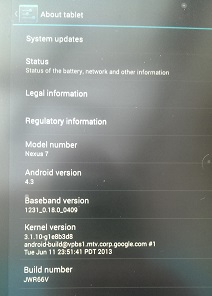
Update: In case you’re wondering, there’s nothing new in this version.
Hope this works for u.
Thanks.
